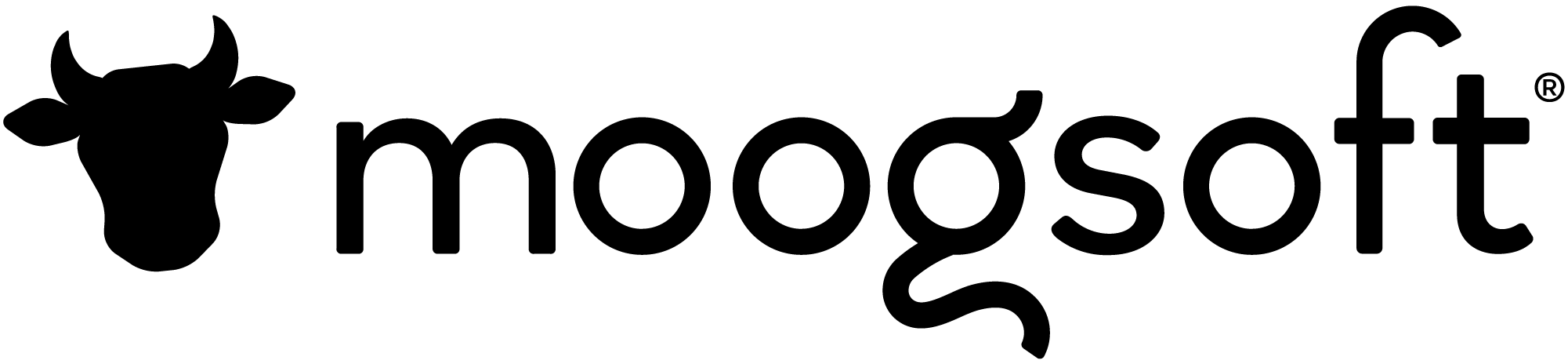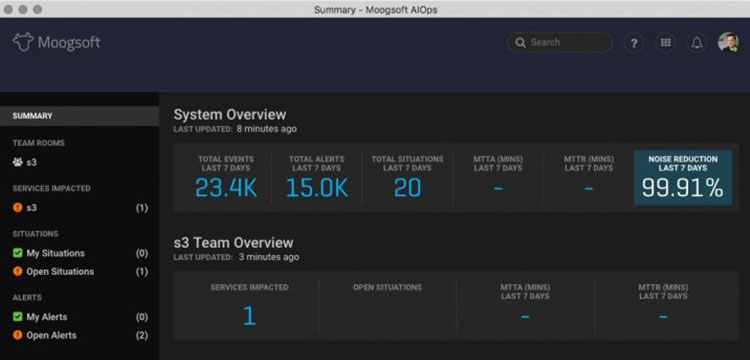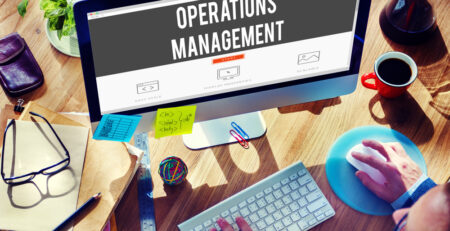Life is good at Moogsoft, a happy company on a great mission. We see it not as, “What happens if so-and-so gets hit by a bus?” but, rather, “What happens if they win the lottery?” And we prefer to “drink our own champagne” rather than “eat our own dog food.”
In any case — dog food or champagne — it’s quite important to actually know what it’s like for customers to use our product, and the only way to do that is to be a customer of our own product, to use it in real-world scenarios.
Luckily it’s super easy to use Moogsoft AIOps and we can readily do just that!
We have a number of production systems that require electronic assurance, and in this article we are going to share a little bit about how we use Moogsoft AIOps to watch over one of these systems, in particular our online free trials.
Drinking Our Own Champagne
At the top right of our Moogsoft.com homepage there is a button that let’s people fill out a simple form and then instantly get their own free 30-day free trial of Moogsoft AIOps. Behind the scenes, that trial is a copy of our product running in a docker container, hosted on AWS EC2 Container Service, and on any given day we’ve got hundreds (often thousands, even) of containers running. Because these are the first impression of Moogsoft AIOps to many people (and because we’re in the monitoring business) we want to make sure these trials are all running happily.
Our approach to look after our trials involves three steps:
- We run our own copy of Moogsoft AIOps
- We use our AWS CloudWatch LAM to easily send any relevant CloudWatch alarms to our Moogsoft AIOps instance
- We leverage Moogsoft AIOps’ own REST API to get a real-time health status of every trial, and then easily send any alarms to our Moogsoft AIOps instance using webhooks
If any trial container becomes unhealthy, we’ll see that right away in our Moogsoft AIOps console. Moogsoft AIOps uses team-based collaboration, and that means that the members of our team who look after our trials will immediately see that there’s an issue in the summary page of the Moogsoft AIOps console (actual screenshot shown below — “s3” is our internal name for our trials).
Even more powerful, Moogsoft AIOps also let’s us know immediately if there is an anomalous issue impacting more than one trial. Using our clustering algorithms, it automatically groups the related alerts into a single Situation, which displays a very helpful visual timeline diagnostic, making it easy for our support team to identify and resolve the root issue:
Even if our support team is away from their desks, they can easily see the issue via our mobile app:
The Setup
Here is how we get AWS CloudWatch alarms into our Moogsoft AIOps instance:
STEP ONE: From the Moogsoft AIOps Systems Settings, click “Monitoring” (under Integrations):
STEP TWO: Click “Add Monitoring Integration”:
STEP THREE: Click on the “AWS CloudWatch” icon:
STEP FOUR: Enter AWS credentials and click “Install”:
To get the real-time health status of every trial container, we use an AWS Lambda that calls the getSystemStatus method of our REST API, and for any issues encountered, we simply send a webhook to our Moogsoft AIOps instance (in a manner very similar as described here).
Hopefully this was a helpful bit of insight into how we use Moogsoft AIOps here at Moogsoft, and we look forward to helping you easily look after all the the things you care a lot about.
Cheers, to Genius!